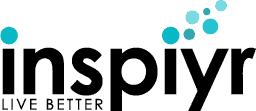Buying a pre-built computer is quick and easy, but lots of models can be expensive. If you want your PC to do exactly what you need, and save some money in the process, you should think about building a computer yourself.

Building a computer is not as hard as you may think. The hardest part is determining what components you want and making sure they’re compatible. With a little time, effort, and research, building your own PC can be a great way to get a custom computer on a budget.
The first thing to consider is where to buy the parts. If you can spend a few extra bucks then you can buy all of the parts direct from the manufacturer. To save some money, buying used or refurbished products can cut your cost in half. You can start at eBay and Amazon to find the parts you need.
When purchasing used parts you’ll want to get background on how the items were used, so definitely ask the seller for that information. For example, if you’re buying a used processor you could ask if it had been overclocked (pushed past normal operating levels), as computer components that are overclocked will have their lifespans significantly decreased. Refurbished items are generally safe; just make sure to check the rating and feedback on the seller’s profile.
The major components to look at are the processor, motherboard, graphics card, RAM, and power supply. Here’s how to know which parts are right for you:
1. Processor. The first step is to decide the processor you want. The main brands are Intel and AMD. Your decision will be largely based on price. Intel processors are the fastest on the market but carry a hefty price tag to go along with it. AMD processors do not pack quite the punch that Intel chips do but they come at a far more affordable price.
The level of processor you need is dependent on how you plan to use it. If you will be doing lots of gaming, graphic design, movie editing, or other heavy-duty tasks then you’ll need a high-end processor like an Intel i7-2600S or an AMD FX-8150. These processors will provide more than enough power for any tasks you can throw at them.
If you are putting together a desktop for more casual use then you can go with something that has a more reasonable price tag. The Intel E4700 or AMD Athlon 64 x2 6000+ will perform well without breaking the bank. These chips will give you great performance and should last you a while.
2. Motherboard. The processor you choose determines the motherboard you’ll need. The description in the manual or on the manufacturer’s site should describe which processors the motherboard supports. Also, check to make sure the socket type is supported.
Any good motherboard will have at least one x16 PCI-e slot for graphics cards. If you are planning on creating a high-end computer then you’ll need at least two.
3. Graphics Card. The graphics card will determine your gaming, editing, and multimedia performance. The two choices here are Nvidia and AMD. For high-end gaming and video editing, you’ll want a powerful card, and both AMD and Nvidia can deliver. The Nvidia GTX 690or the AMD Radeon HD 7970are top of the line graphics cards and will handle even the most demanding of applications.
For more casual use you can go with slightly older cards that will cost you substantially less, although they’re not as high quality and may not run everything out right now. The Nvidia Geforce 9800 GTor the AMD Radeon HD 4870are both reliable cards that will handle most tasks and cost under $100 used or refurbished.
4. RAM. The amount of RAM you need depends on whether you are building a performance PC or a casual one, as well as the operating system. Windows XP supports 3GB at most – the optimal amount of RAM for a casual user of XP is 2GB.

That limit does not apply to Windows Vista, Windows 7, or Windows 8. Although you can go with 2GB of RAM for a budget computer, the recommended amount to ensure smooth performance is 4GB. If you are building the computer for gaming or more demanding tasks then you’ll want 8GB. The only time you need more than 8GB is if you are doing very heavy editing, using AutoCAD (a drafting program), or plan on having a massive amount of programs and applications open all at once.
Along with the amount of RAM, you’ll also want to see what your motherboard supports; your options are DR2 or DDR3.
5. Power Supply. The first thing to look for in a power supply is that it has enough connections for all of your hardware. Graphics cards need certain connectors as do motherboards, all of which will be listed in their descriptions or product manual (which can be found online on the manufacturer’s website).
The wattage of the power supply is the next most important thing, as that is the amount of power it will be able to supply to your computer. To determine how much wattage you need, check out a calculator from Thermaltake. Simply input your components into the calculator and it will tell you how much wattage you need.
The last thing to look at is the Amps on the 12v rail. Check your graphics card to see how many Amps it requires and then make sure that the power supply meets that number.

The remaining components are much easier to buy and are mostly a matter of preference:
- Case: The case is the shell for your computer, which holds everything installed into it. There are many cases that you can buy in all shapes, colors, and sizes; the only thing you need to look for here is that it matches the size of your motherboard. Motherboards come in ATX and mini-ATX, so make sure the motherboard matches the case.
- Hard Drive: The speed of the drive has minimal impact on performance unless you are building a high-end computer – and with a high-end computer you would purchase a solid-state drive for maximum performance. You should balance the cost of the hard drive with the amount of storage it gives you. 120GB should be enough for most casual users, but if you plan on saving a lot of games, music, movies, and other files to the computer then you may want to get anywhere from 500MB to 1GB.
- Optical Drive: This is the CD, DVD, or Blu-Ray drive.
- Heat Sink: The heat sink dissipates heat from your processor. If you are building a high-end system you’ll need a more expensive heat sink with a strong fan. Most new processors come with stock fans which are sufficient for the average computer.
- Wifi Card: You’ll need this if you do not want to use an Ethernet cable to connect to the internet.
- Sound Card: Most motherboards come with integrated sound, but if the quality sound is important then you may be interested in a high-end sound card. Creative is the company to look at for the best sound cards for your PC.
For detailed instructions on how to actually put all these components together, you can find a useful article here.